Recording a video with Scribbl requires that you use certain shortcuts to start the recording. By default, Scribbl attempts to use the following keys:
- Command/Ctrl + Shift + V
- Command/Ctrl + Shift + E
- Command/Ctrl + Shift + K
If the first doesn't work, Scribbl will try the second, or third. It's possible that all three combinations may already be in use, so you won't be able to record. This is typically because another Chrome extension has already claimed one of these shortcuts.
Customizing Keyboard Shortcuts
Head to chrome://extensions in your chrome browser:

From there select the hamburger menu icon at the top left of the page then select "Keyboard Shortcuts" from the menu: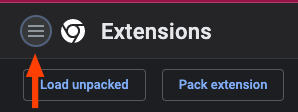
Find the "Google Meet Transcripts, by Scribbl" extension and edit any of the extension's "Start Recording Option" commands: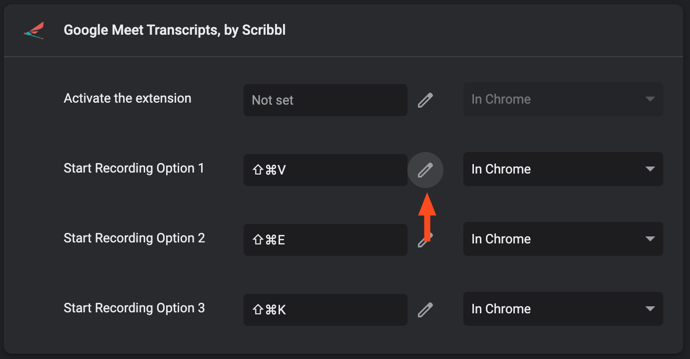
To change the command, click into the text box and enter the command you'll want to use (actually use the combination, don't just type one key at a time). Make sure the combination isn't something that's being used by your browser or another extension. If you're not sure, the best way to figure it out is by testing combinations.
Your change should be automatically saved so you can head into Meet and give it a shot!
Comments
0 comments
Please sign in to leave a comment.